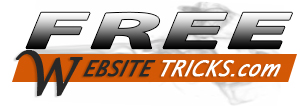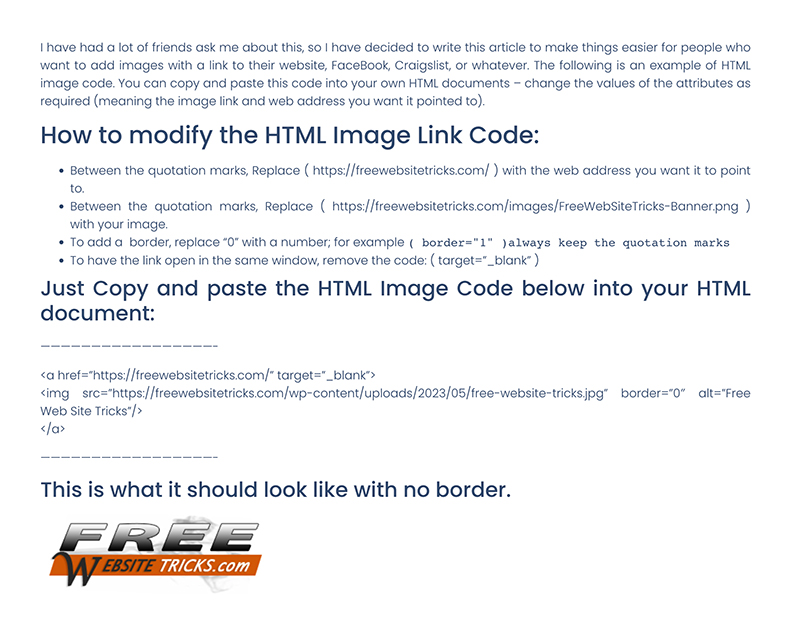I have had a lot of friends ask me about this, so I have decided to write this article to make things easier for people who want to add images with a link to their website, FaceBook, Craigslist, or whatever. The following is an example of HTML image code. You can copy and paste this code into your own HTML documents – change the values of the attributes as required (meaning the image link and web address you want it pointed to).
How to modify the HTML Image Link Code:
- Between the quotation marks, Replace ( https://freewebsitetricks.com/ ) with the web address you want it to point to.
- Between the quotation marks, Replace ( https://freewebsitetricks.com/images/FreeWebSiteTricks-Banner.png ) with your image.
- To add a border, replace “0” with a number; for example
( border="1" )always keep the quotation marks
- To have the link open in the same window, remove the code: ( target=”_blank” )
Just Copy and paste the HTML Image Code below into your HTML document:
—————————————————-
<a href=”https://freewebsitetricks.com/” target=”_blank”>
<img src=”https://freewebsitetricks.com/wp-content/uploads/2023/05/free-website-tricks.jpg” border=”0″ alt=”Free Web Site Tricks”/>
</a>
—————————————————-